
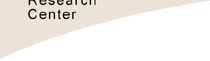
 |
 |
 |
|
NAMEQTLcart - A rudimentary front end for the QTL Cartographer system.
SYNOPSIS
DESCRIPTIONQTLcart exists but does nothing at this time. It is intended to be the front end to a set of programs collectively known as QTL Cartographer. This man page explains the options that are valid in all the programs of the QTL Cartographer suite. It also outlines how to get started using the programs.
OPTIONSThe following options can be used with any of the programs in the QTL Cartographer suite.
EXAMPLESFor all the following examples, assume that QTLCart is just a wildcard for any of the programs in the suite.
% QTLcart -R resource.file
QTLcart will read option values from the file resource.file. The other programs do this, and except for Preplot, will regenerate the file upon exit.
% QTLcart -X corn
Will set the filename stem to corn. The output files will then have names beginning with corn and logical extensions. For example, the map file will be placed in corn.map and the file containing the data from a cross will be in corn.cro. Filenaming conventions should follow the old DOS 8+3 rule due to historical reasons.
GLOBAL COMMAND LINE OPTIONSAll the parameters for QTLcart are also parameters for the other programs in the QTL Cartographer system.
GLOBAL BEHAVIORAll the programs in the QTL Cartographer suite behave in the same general way. They were originally UNIX programs and can be run as such (using command line options). More recently, we have added an interactive menu that allows the user to set parameters. Once inside any of the programs, all the parameters of the program are displayed with their current values. The user chooses whichever parameter he or she wishes to change by selecting a number. The menu is in a loop. Choosing 0 will end the loop and proceed with the current parameter values. The menu is also where one can get online help. Online help will be a numbered option in the list of parameters. Choose it and specify the location of the help file if the program couldn't find it. When the programs begin to run, they will print out their parameter values to a log file (qtlcart.log by default). Here is an example of the Rcross menu:
==================================================================
No. Options Values:
------------------------------------------------------------------
0. Continue with these parameters
1. Input File
2. Output File qtlcart.cro
3. Error File qtlcart.log
4. Genetic Linkage Map File qtlcart.map
5. QTL Data File qtlcart.qtl
6. Random Number Seed 1014739725
7. Output format (0,1,2) 0
8. Cross (1,2,3) => (B1,B2,F2) B1
9. Heritability 0.500000
10. Replications (Not yet active) 0
11. Interactive Crosses? (0,1) => (no,yes) 0
12. Environmental Variance (used if > 0) -1.000000
13. Sample Size 200
-------------------------------------------------------------------
14. Specify Resource File qtlcart.rc
15. Change Filename stem qtlcart
16. Change Working Directory:
17. Quit
18. Quit, but update the Resource File
===================================================================
Please enter a number...
This menu is in a loop. To change a parameter, select its number and press return. You will be prompted for a new value or filename. You can clear out a filename or working directory by inputting a single period (.). When satisfied that the parameters are set correctly, you can select 0 to run the program. If you want to quit without changing the resource file, simply select 17. Selecting 18 will update the resource file with any parameter changes you have made. Each program will have a different number of parameters, thus the last five options may not have the same numbering as in the Rcross example above. In addition, Rmap, Rqtl and Rcross have options that only make sense if you are simulating data. These options disappear if you set an input file to translate and thus the last five options are renumbered.
RESOURCE FILEThe resource file keeps track of the most current parameter values used in the programs. Each time the user runs a program, the program accepts new values for parameters and writes them to the resource file. This is unlike the log file which keeps track of the parameters used at the time of running each program. The resource file that is generated by the programs in the suite is self documenting. Look in the qtlcart.rc file.
WORKING DIRECTORYYou can specify a working directory (or folder) with the -W option. This directory (folder) must exist prior to running any of the programs. The directory can be relative or complete, and should have the standard directory delimiter appended to it. For example
-W /home/user/qtlcart/work/
would use /home/user/qtlcart/work as the working directory. All input and ouput files would have to be in this directory. For a Windows system, the line might be
-W c:\qtlcart\work\
whereas a Macintosh would require
-W HardDrive:qtlcart:work:
The equivalent line in the resource file would have -workdir instead of just -W. In UNIX, you can set a path variable pointing to the programs and simply set your current working directory to the working directory. For Mac, you double click the icons and should use a working directory variable. Relative paths are also possible. For example, if the programs reside in a bin folder in the qtlcart folder on a Macintosh, then you can have a data folder in the qtlcart folder and use
-W ::data:
as the working directory. The two colons mean go up one level and then go into the data folder. On a Windows system, you can either open a command window and type in commands as you would under UNIX, or double click program icons as you would on a Macintosh. If you use the Macintosh mode, then you will need to set a working directory as the resource file is saved in the same directory where the binaries reside. If you use the command line mode, then you should have the binary directory in the PATH variable so that you can run the programs in the working directory and not have to set that variable. Newer versions of the Macintosh have UNIX underneath the windowing system. QTL Cartographer can be compiled and used in the UNIX enviroment on the Macintosh as under any UNIX system. You will need to get the developer package and install it on your Macintosh to do this.
FILENAME STEMThe filename stem is an important concept in the usage of this package. Beginning with version 1.12, the programs utilize the filename stem qtlcart. All files are then named using this stem and filename extensions relevant to the filetype. For example, if the -X option is followed by corn, then when new files are created, they will have the stem corn followed by a logical extension. An example would be corn.map for a genetic linkage map. With some practice, you will be able to know the contents of a file by its extension.
USING THE INDIVIDUAL PROGRAMSFor now it is best to use the individual programs rather than the front end. If you have no data, then you would use the programs in the following order:
If you have data, then you might use the programs in the following order:
We recommend that the new user tries a simulation to gain an understanding of the programs
REFERENCES
BUGSMany UNIX systems have been known to get upset when trying to run the QTL Cartographer programs from out of the front end. It has something to do with the memory management. Try running the individual programs one by one. A good test is to simply run each program without changing any parameters.
SEE ALSOEmap(1), Rmap(1), Rqtl(1), Rcross(1), Qstats(1), LRmapqtl(1), BTmapqtl(1), SRmapqtl(1), JZmapqtl(1), Eqtl(1), Prune(1), Preplot(1), MImapqtl(1), MultiRegress(1), Examples(1) SSupdate.pl(1), Prepraw.pl(1), EWThreshold.pl(1), GetMaxLR.pl(1), Permute.pl(1), Vert.pl(1), CWTupdate.pl(1), Ztrim.pl(1), SRcompare.pl(1), Ttransform.pl(1), TestExamples.pl(1), Model8.pl(1), Dobasics.pl(1), Bootstrap.pl(1)
CONTACT INFOIn general, it is best to contact us via email (basten@statgen.ncsu.edu)
Christopher J. Basten, B. S. Weir and Z.-B. Zeng
Bioinformatics Research Center, North Carolina State University
1523 Partners II Building/840 Main Campus Drive
Raleigh, NC 27695-7566 USA
Phone: (919)515-1934
Please report all bugs via email to qtlcart-bug@statgen.ncsu.edu. The QTL Cartographer web site ( http://statgen.ncsu.edu/qtlcart ) has links to the manual, man pages, ftp server and supplemental materials. |
Home NCSU Home E-mail Webmaster