At the Marker Information dialog, Marker Labels are the column headings, Individuals are the rows. You can enlarge the dialog by dragging its border toward or away from the center of the screen. (The pointer is a two-headed arrow when it is in the correct position.)
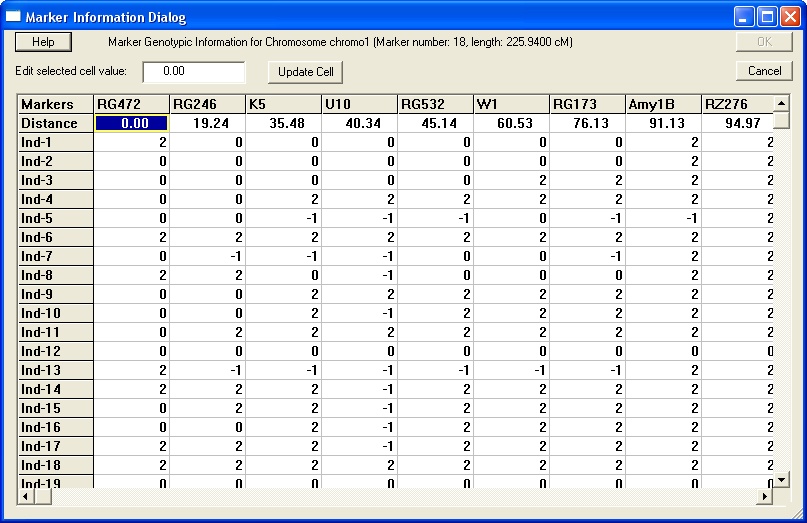
For the active source data file you want to change, click in a cell and type in a new value. (Or, click in a cell and enter the value in the Edit selected cell value field.)
You can change as many cells as you like. Click Update Cell to save your changes as you go. Or, you can click OK to save all changes and close the dialog.
Click Cancel to close the dialog without saving any of your changes (including any changes saved with the Update Cell button).