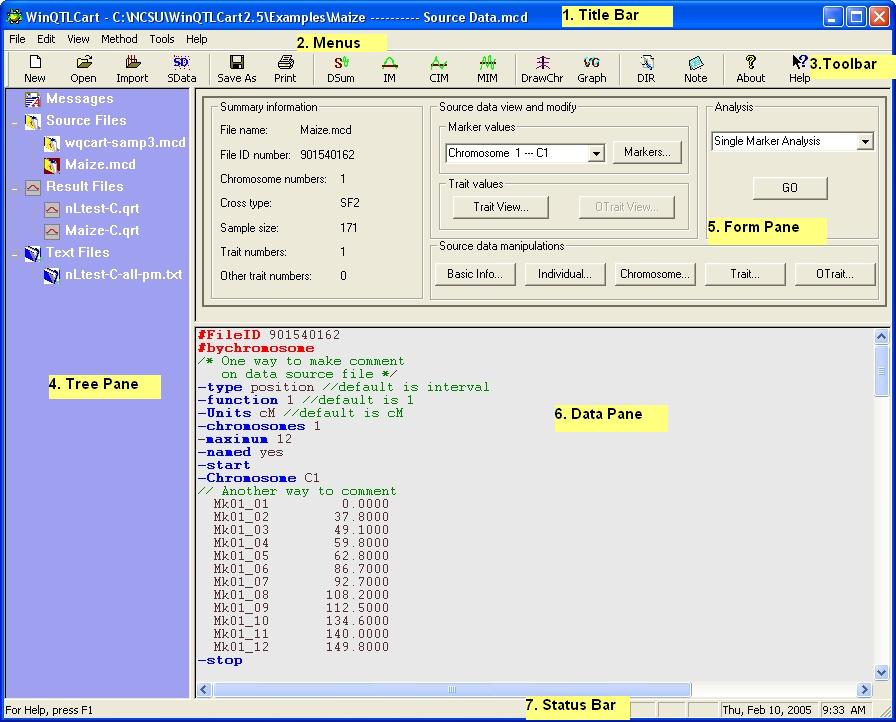
From top to bottom, here's what you see:
|
Main window tour
|
Previous Top Next |
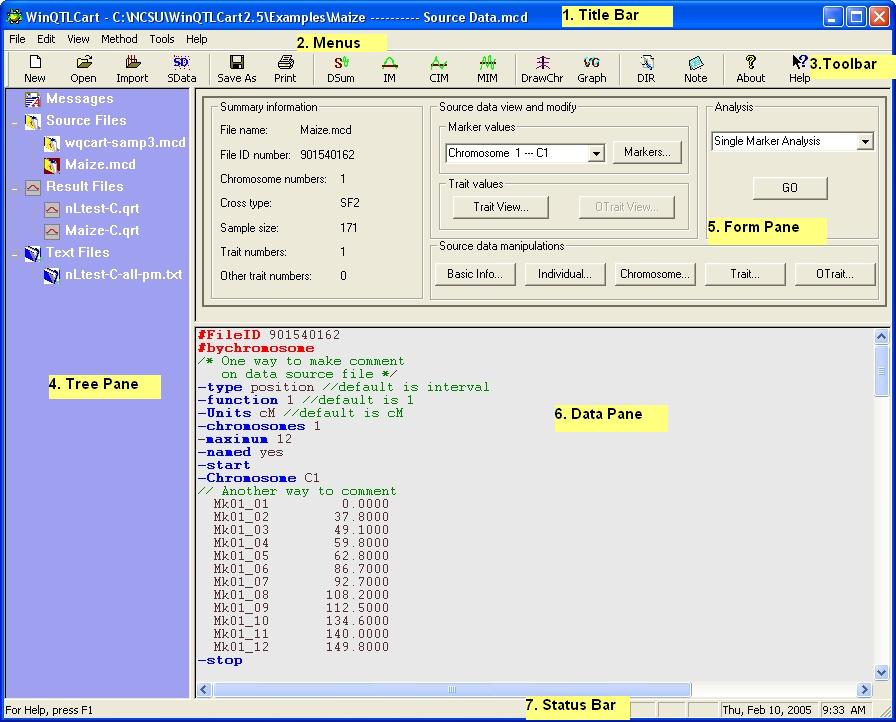
| 1. | Title bar. Shows the name of the selected source data file.
|
| 2. | Menu bar.
|
| 3. | Toolbar with one-click access to the program's major functions. Hover the pointer over a button to see a brief description of that command. The button's function is also described in the Status bar at the bottom of the window.
|
| 4. | Tree pane for file management. Lists open files and organizes files under various category names (Source Files, Text Files, Results Files).
|
| 5. | Form pane for displaying and controlling analysis of source data files. The form pane contents change based on the analysis method you select.
|
| 6. | Data pane for displaying data of currently selected file.
|
| 7. | The Status bar displays a variety of system messages; select View>Status bar to toggle its display. Click on each node in the tree pane or hover the pointer over a toolbar button or menu command to see the displayed message. The right area of the status bar also displays the current date and time, and also displays CAP, NUM, or SCRL if the Caps Lock, Num Lock, or Scroll Lock keys have been pressed.
|
|
|
| · | Double-click on a category name in the Tree pane to open files of that type.
|
| · | Left-click on a .MCD filename to make that the active source data file on which to run an analysis.
|
| · | Right-click on a filename to see appropriate commands for that file.
|